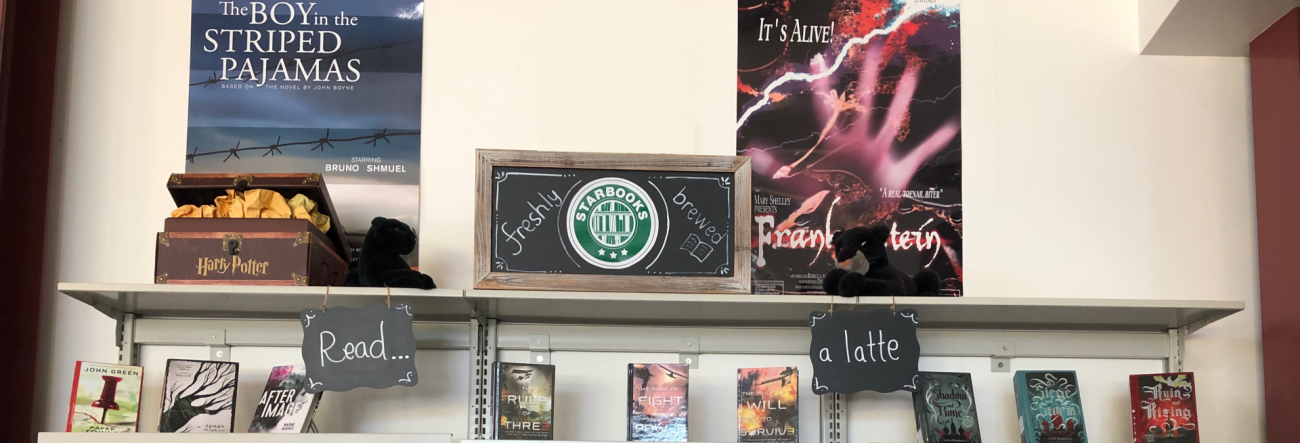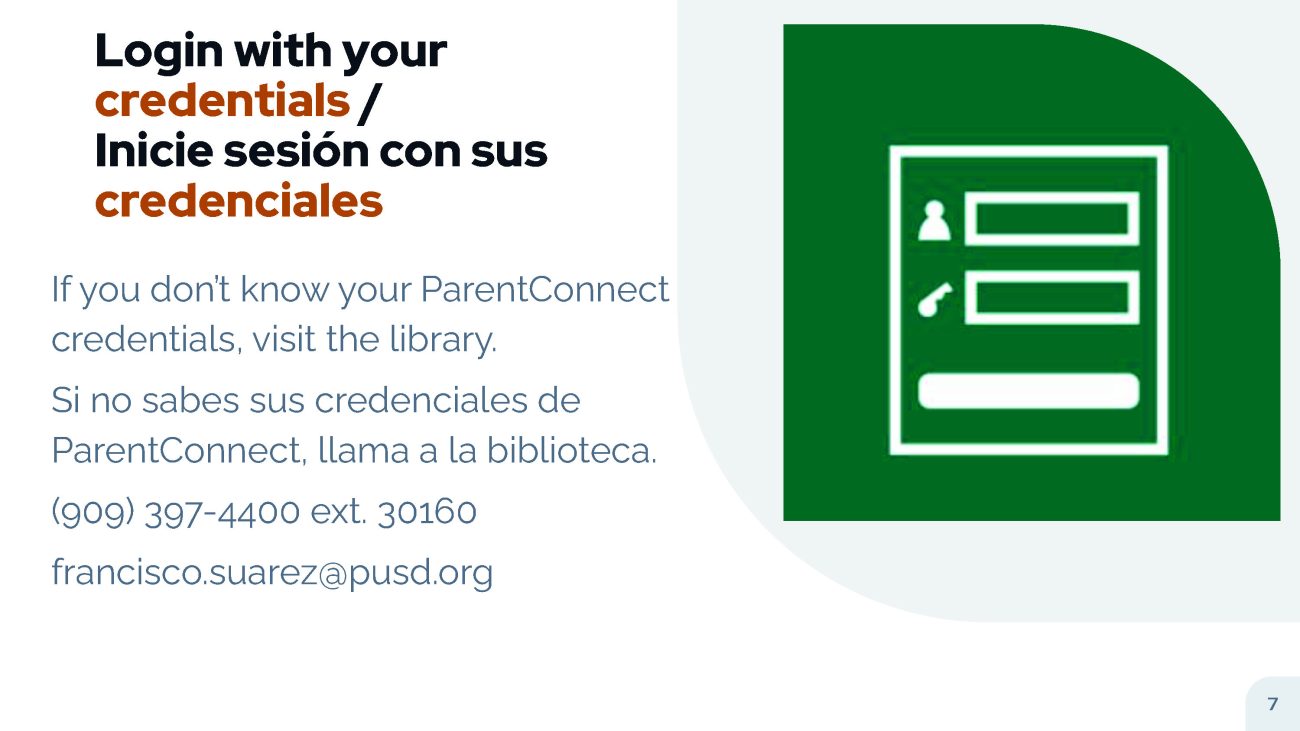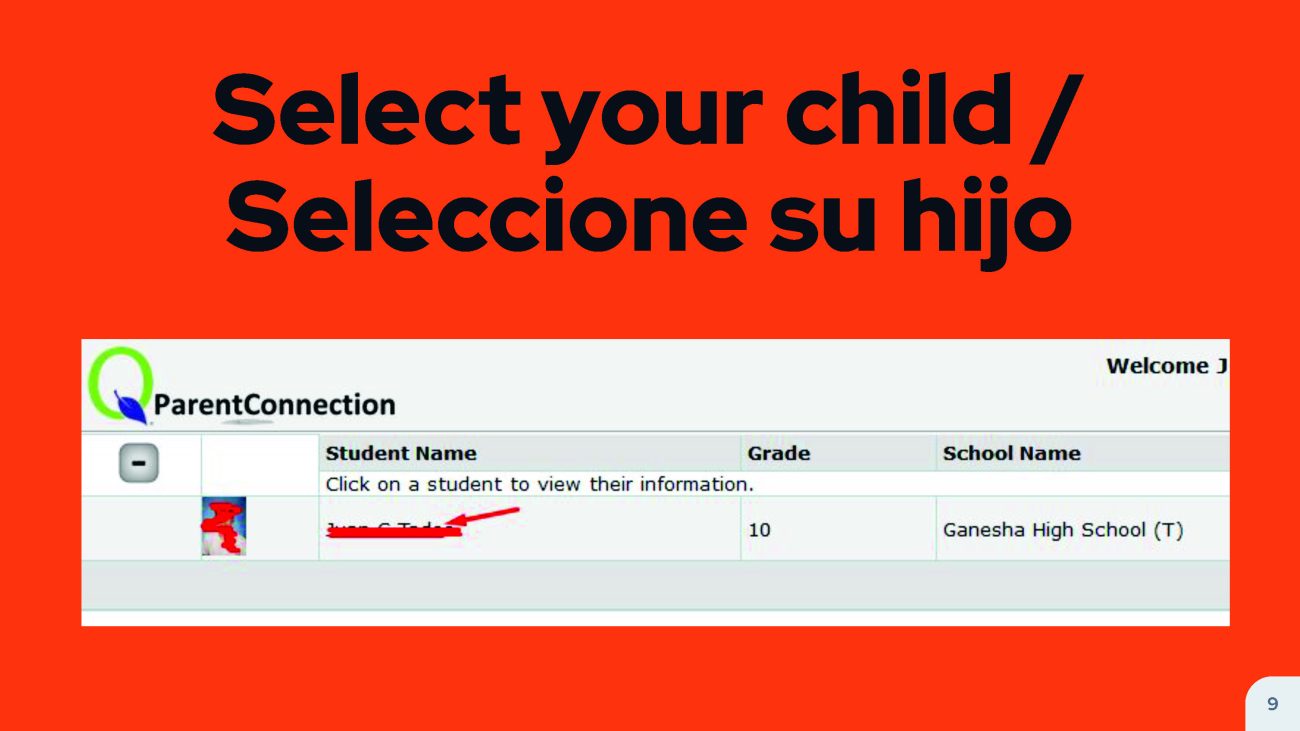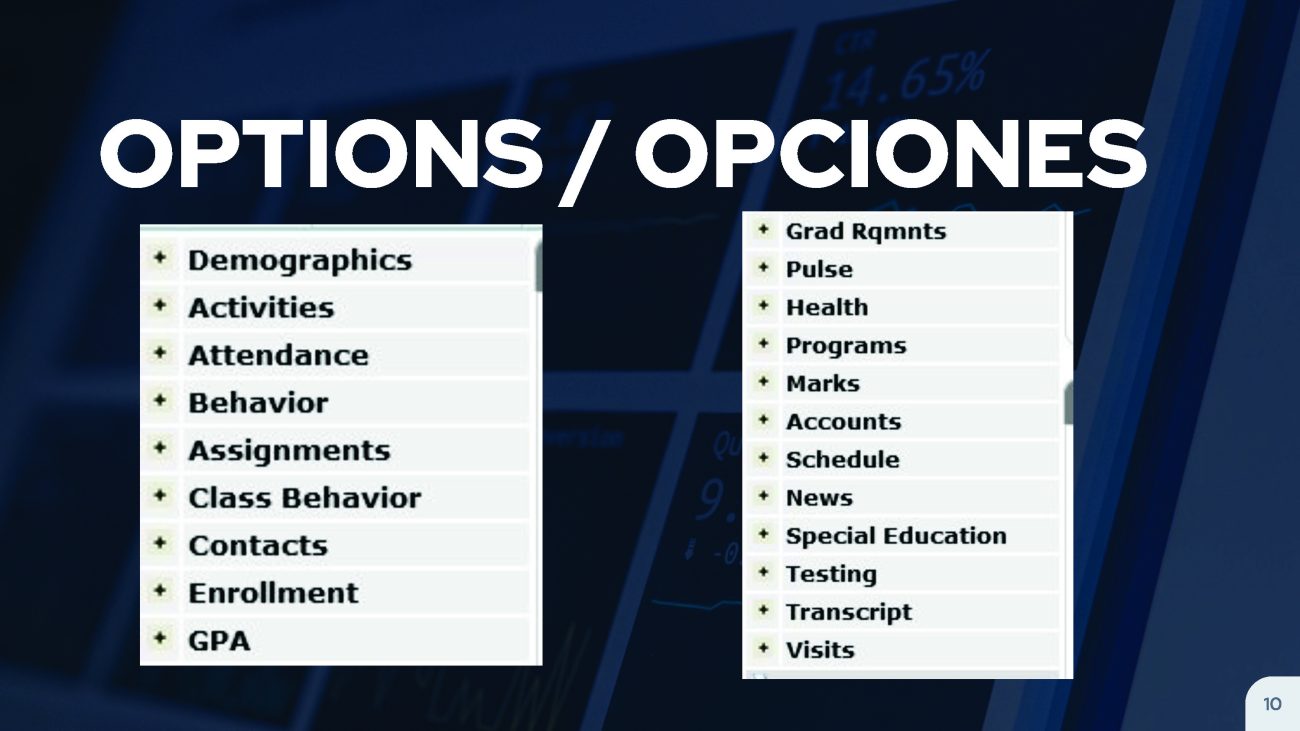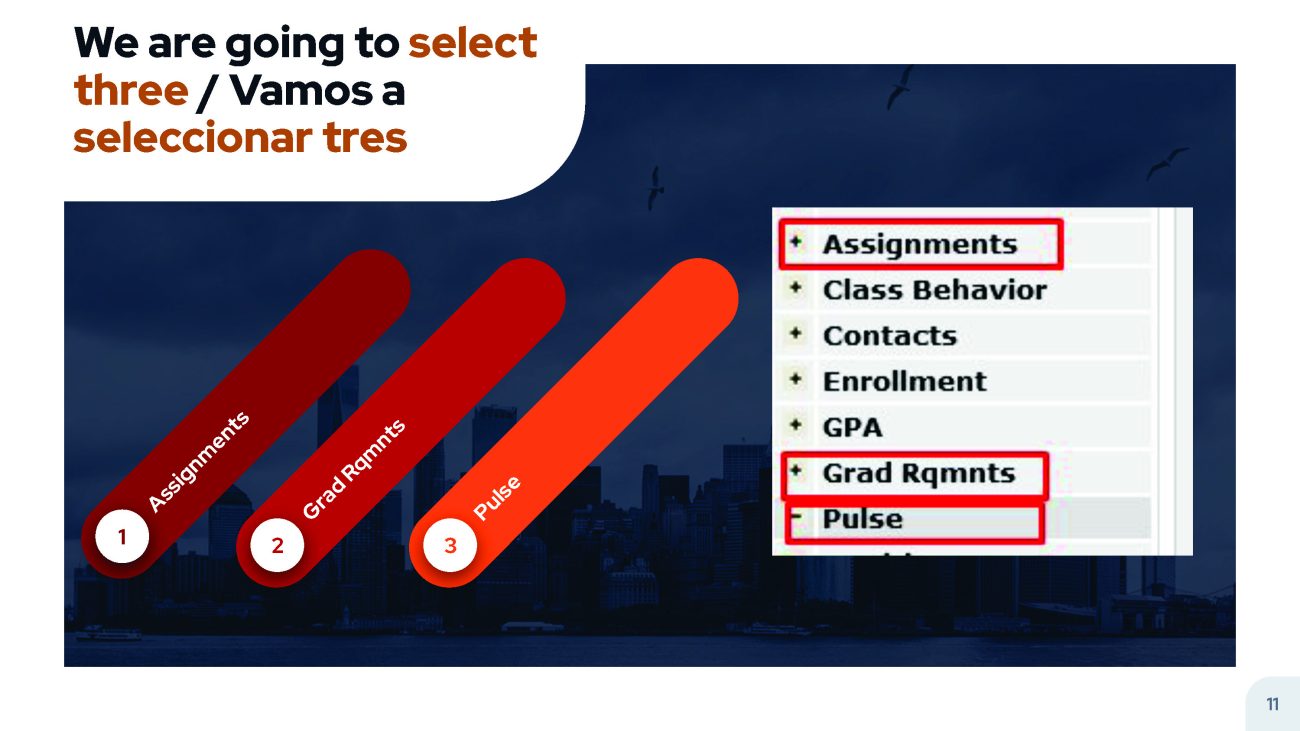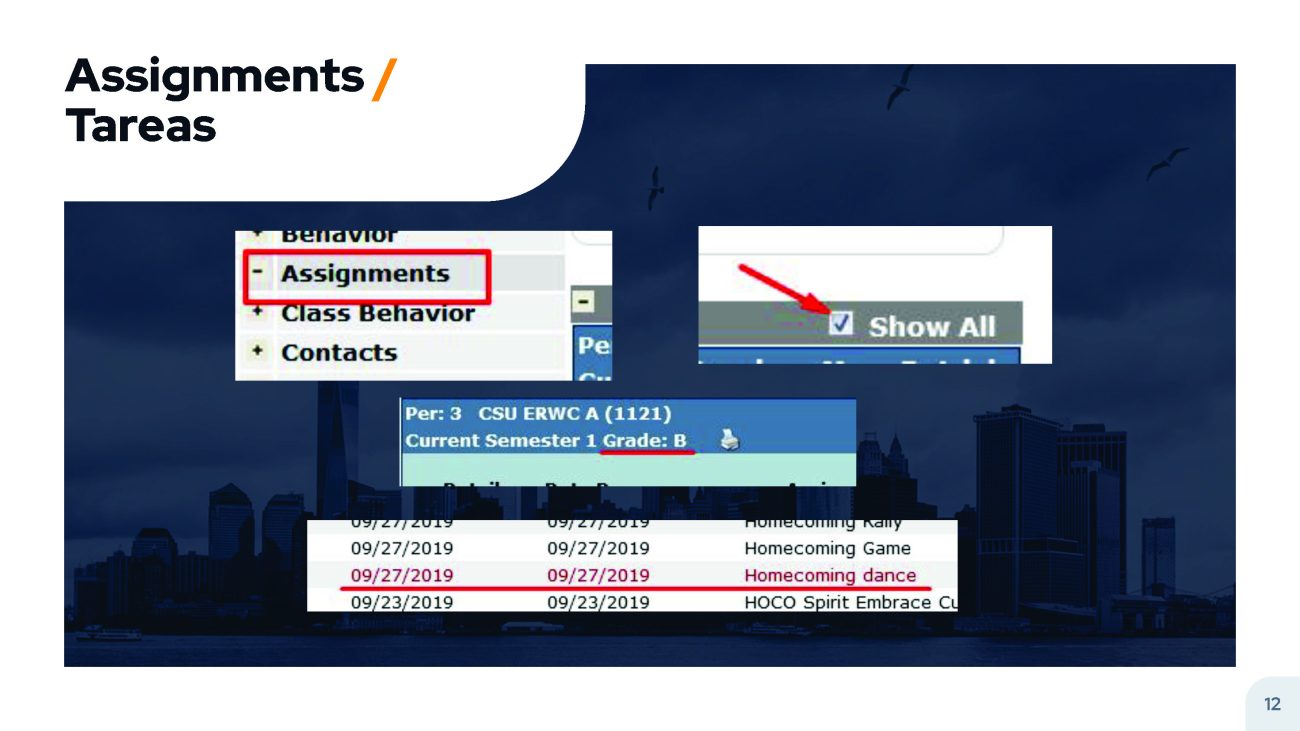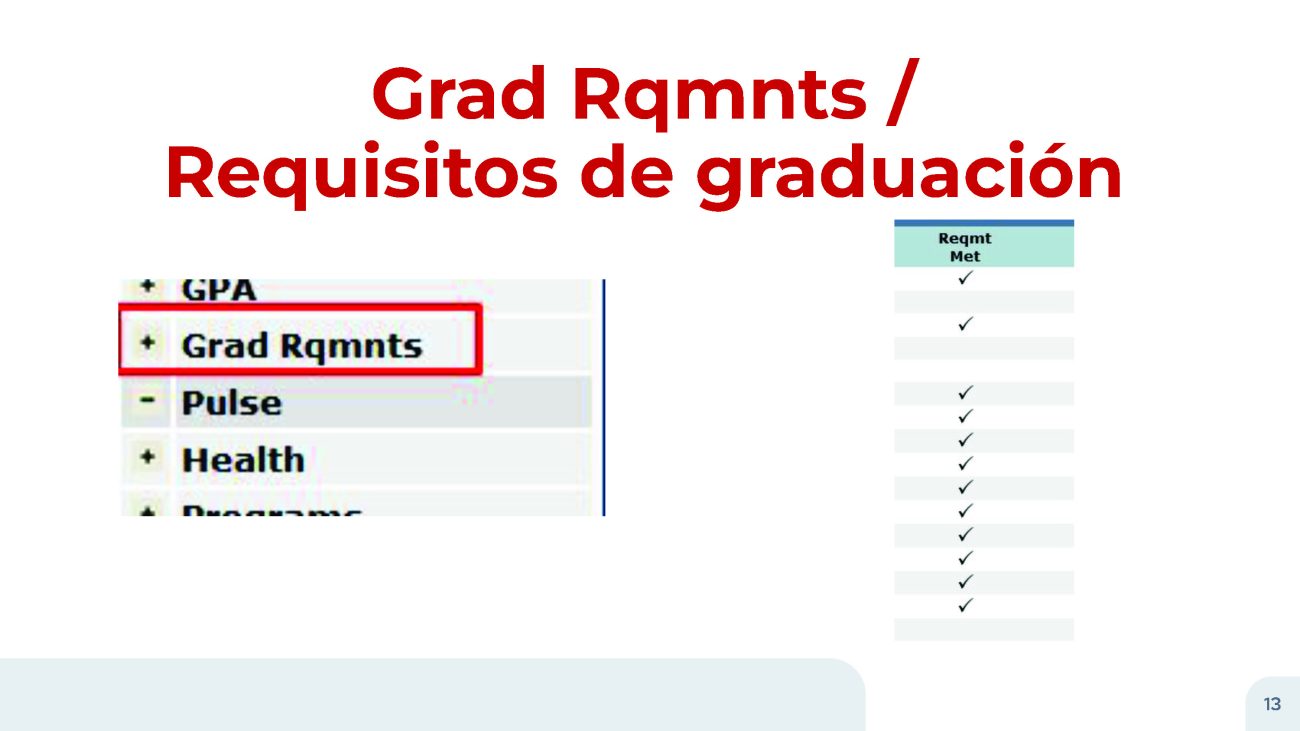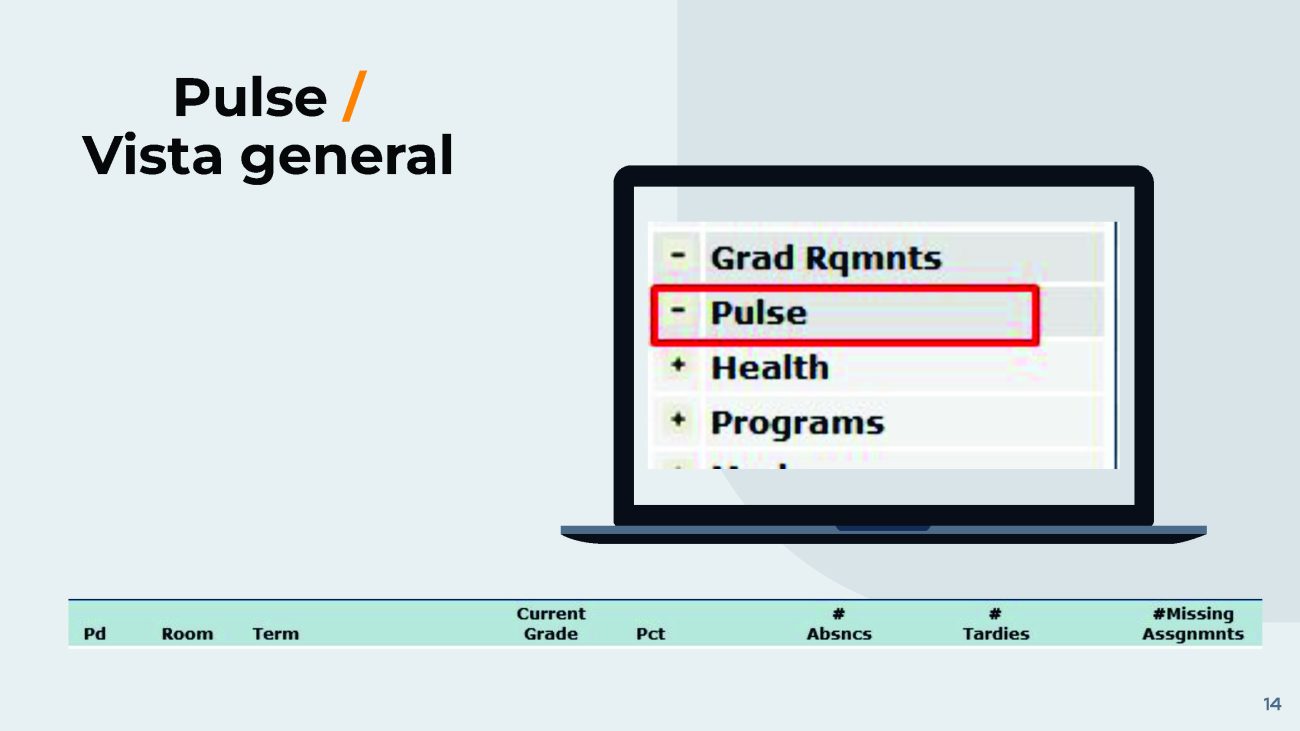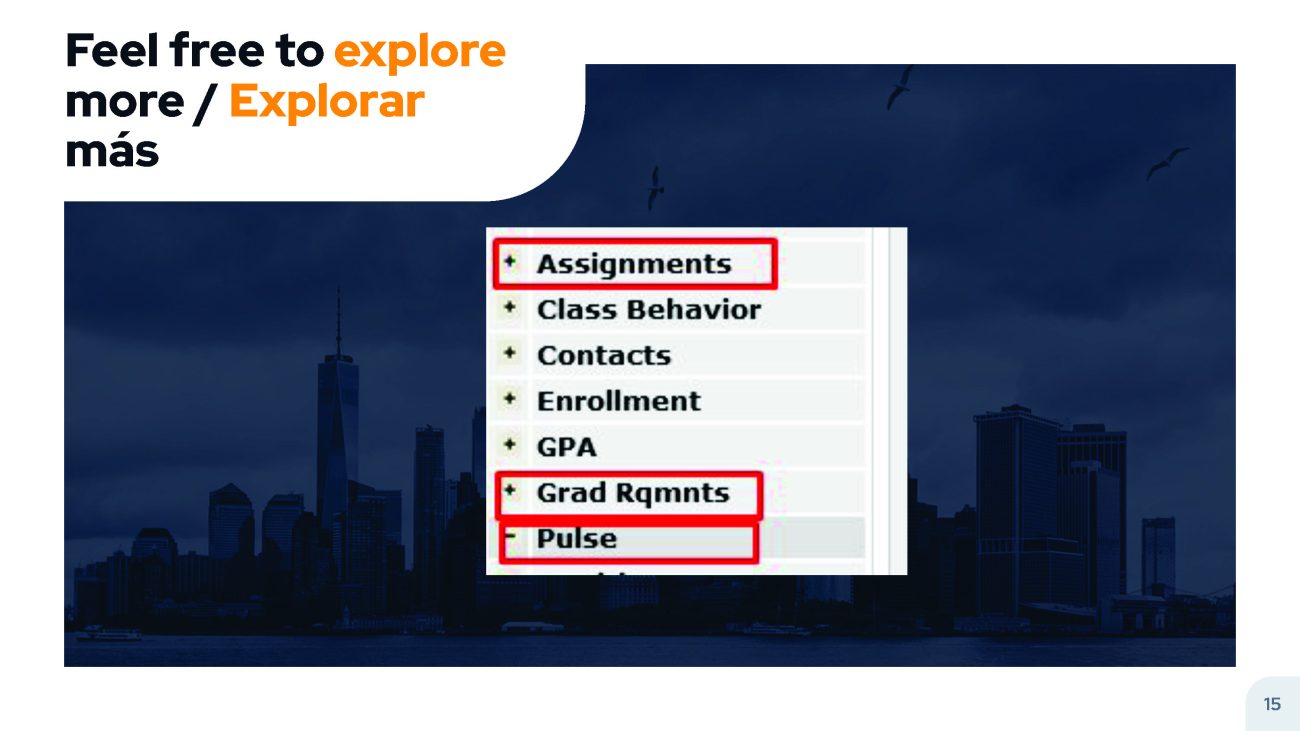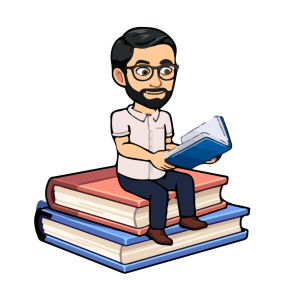
Francisco Suarez
Teacher Specialist - Ed. Media & Technology / Librarian
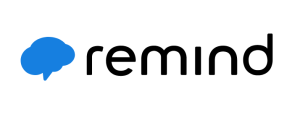
PUSD Remind Accouncement
"Remind is a communication platform that all PUSD Schools and teachers will be using to communicate important dates, events, and reminders directly to your cell phone."
Anuncio de Remind de PUSD
"Remind es una plataforma de comunicación que todas las escuelas y maestros de PUSD utilizarán para comunicar fechas, eventos y recordatorios importantes directamente a su teléfono celular."
The Remind app is available for Android, iOS, and through a web browser.
Install the app like you install any other app on your cell phone.
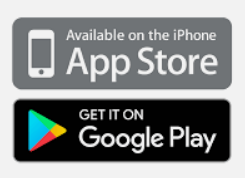
Once Remind is installed on your device, create an account with the email and phone number you have on file with the district.
The school sites associated with your email address along with the PUSD Remind will appear on your account.
That's it, you will now receive important dates, events, and reminders directly to your cell phone.
La aplicación Remind está disponible para Android, iOS y a través de un navegador web.
Instale la aplicación como instala cualquier otra aplicación
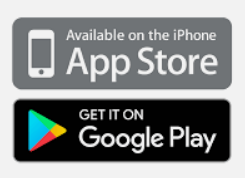
Una vez que Remind esté instalado en su dispositivo, cree una cuenta con el correo electrónico y el número de teléfono que tiene registrado en el distrito.
Los sitios escolares asociados con su correo electrónico junto con el PUSD Remind van a estar en tu cuenta.
Eso es todo, ahora recibirá fechas importantes, eventos y recordatorios directamente en su teléfono.

Step 1: Navigate to the Ganesha website ( ganesha.pusd.org ).
Step 2: Select "ParentConnect" at the top right.
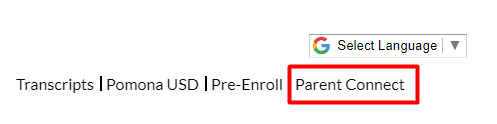
Step 3: Sign in with your credentials ( "Pin" and "Password")
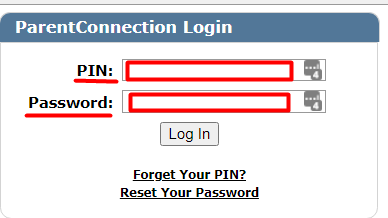
Step 4: First-time users need to accept the Parent Agreement
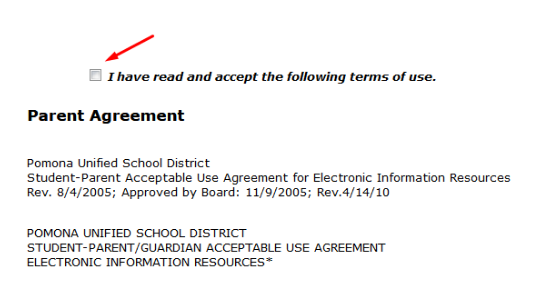
Step 5: Select the student
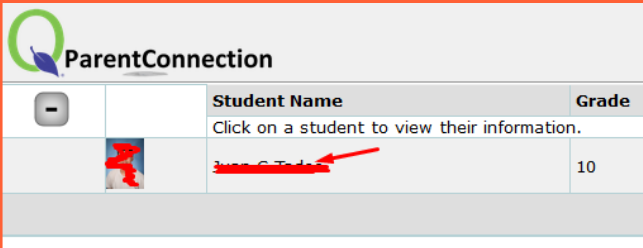
1: Vaya al sitio web de Ganesha( ganesha.pusd.org ).
2: Seleccione "ParentConnect" en la parte superior derecha.
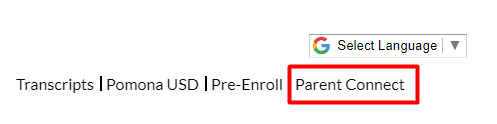
3: Inicie sesión con sus credenciales ("Pin" y "Contraseña")
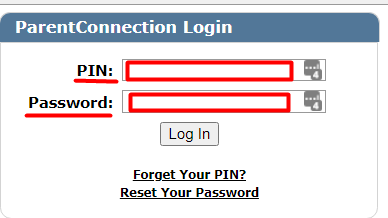
4: Si lo estás usando por primera vez deben aceptar el acuerdo de padres
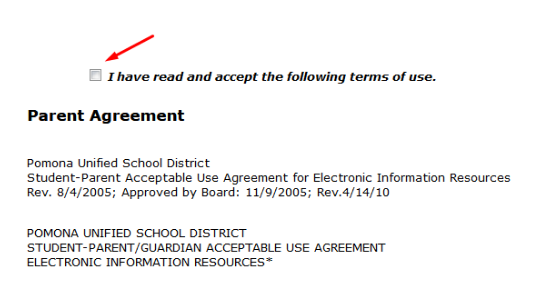
5: Seleccione su estudiante
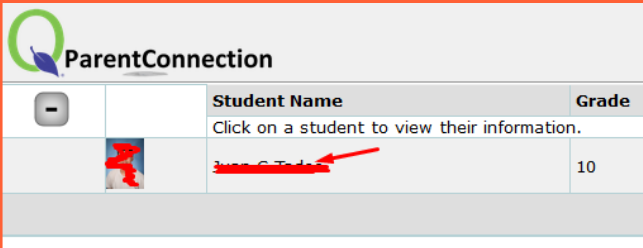
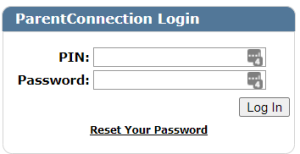
ParentConnect App NOW Available for downloading!
You can do your child's ReEnrollment on the app, review your child's grades, assignments, state test results and much more. Click here for instructions: Instructions
¡La aplicación ParentConnect esta disponible para descargar!
Puede hacer el ReEnrollment de su hijos, revisar las calificaciones, las tareas, los resultados de las pruebas y mucho más. Haga clic aquí para obtener instrucciones: Instrucciones
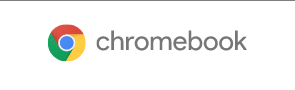
1: We are going to log into Chromebooks just as our students do.
It is important to become familiar with the technology that our students are using.
Why?: Studies have proven that parents/guardians who are involved with their children's education are more likely to be successful.
2: To turn on the Chromebook, open it and it will turn on.
3: Select an account that states "Pusd Re-enrollment"
4: This will automatically sign you in to the ParentConnect portal website.
5: Now you will be able to use the Chromebook to access ParentConnect.
1: Vamos a iniciar sesión en el Chromebook como lo hacen nuestros estudiantes.
Es importante familiarizarse con la tecnología que utilizan nuestros estudiantes.
¿Por qué?: Los estudios han demostrado que los padres que están involucrados en la educación de sus hijos tienen más probabilidades de tener éxito.
2: Para encender el Chromebook, ábralo y se encenderá.
3: Seleccione una cuenta que diga "PUSD Re-enrollment"
4: Ahora verás el sitio web del portal ParentConnect.
5: Podrá usar el Chromebook para acceder a ParentConnect.
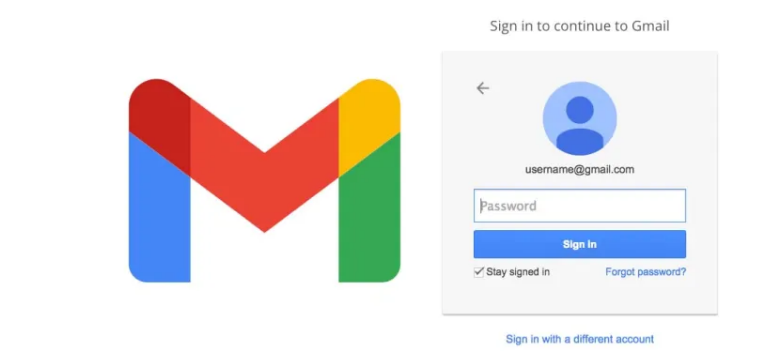
Creating a Gmail Account
Step 1: Navigate to the Google Account Creation page: "https://accounts.google.com/SignUp"
Step 2: Fill in your first name, last name, create a username, and create a strong password.
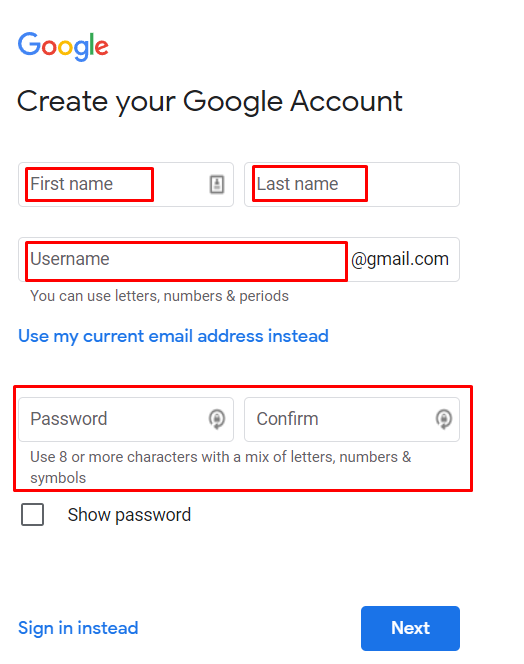
Step 3: Select "Next"
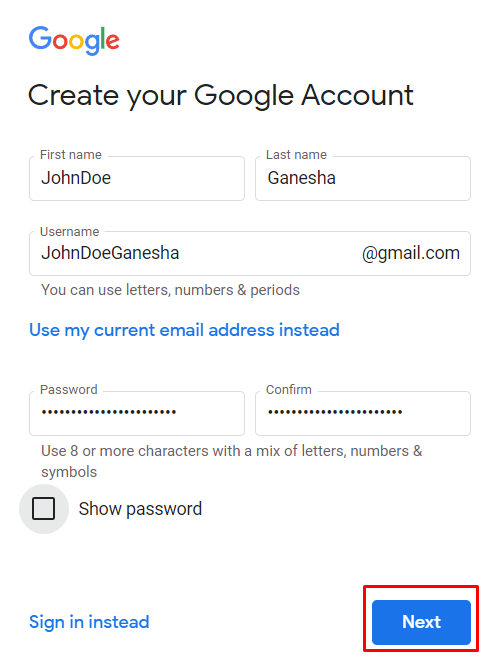
Step 4: Enter your birthdate (phone number, recovery email, and gender are optional).
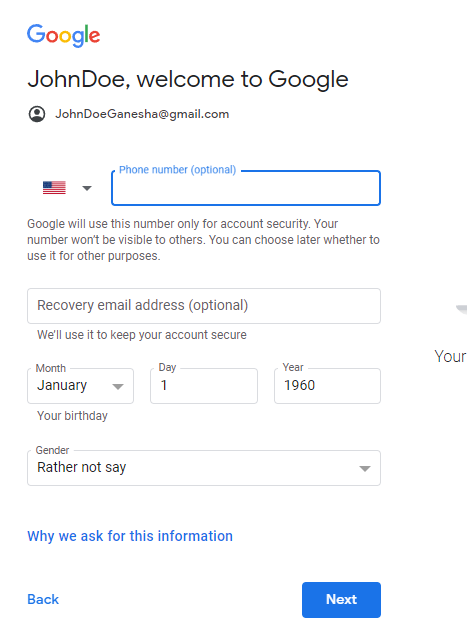
Step 5: Agree to privacy and terms at bottom
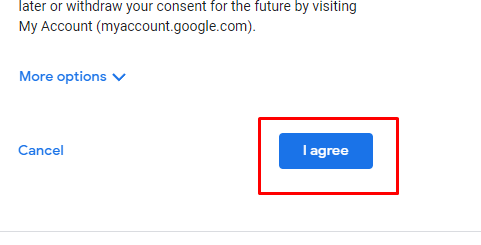
Step 6: Success, you created a Google / Gmail account
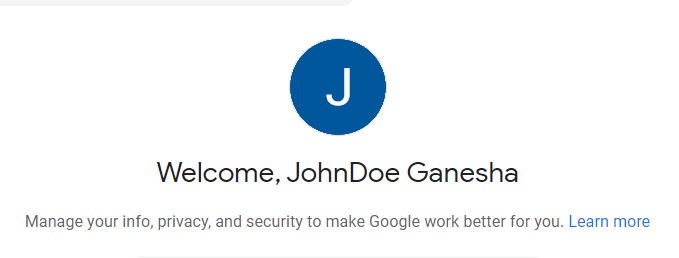
You can use this Google account to sign into Remind and be in continuous communication of school events, dates, and reminders.
Crear una cuenta de Gmail
1: Navegue a la página de creación de cuenta de Google: "https://accounts.google.com/SignUp"
2: Complete su nombre, apellido, cree un nombre de usuario y cree una contraseña segura.
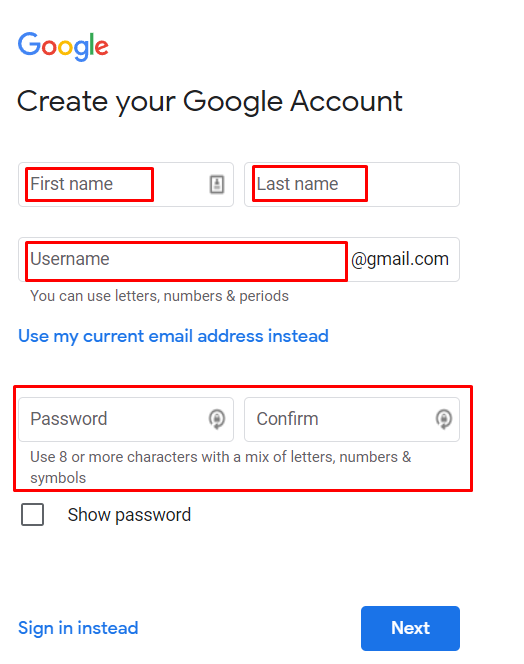
3: Seleccione "Next"
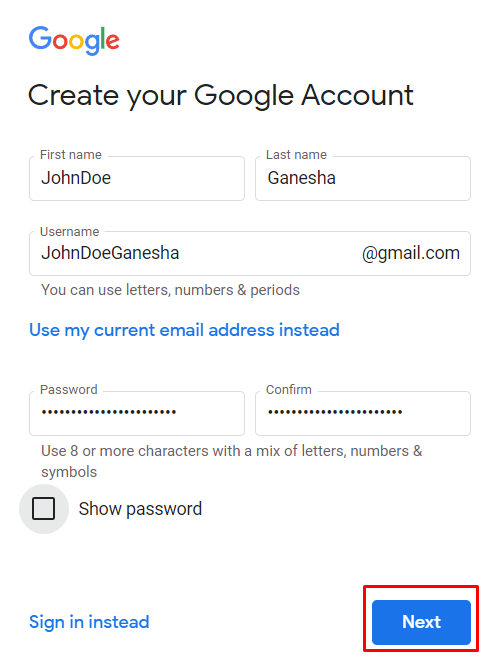
4: Ingrese su fecha de nacimiento (el número de teléfono, el correo electrónico y el género son opcionales).
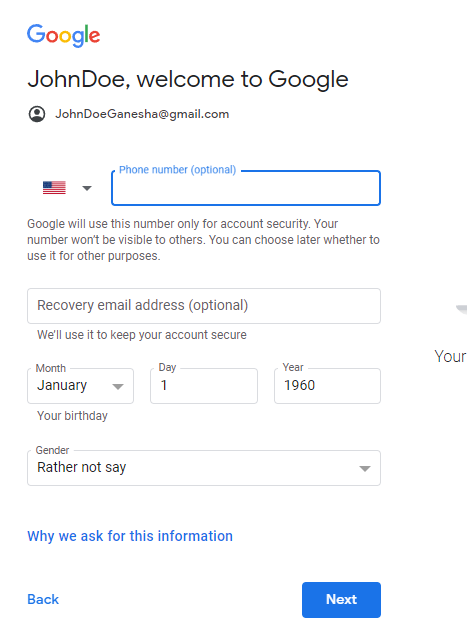
5: Acepte la privacidad y los términos en la parte inferior
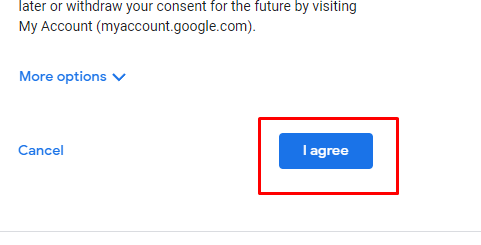
6: Creaste una cuenta de Google/Gmail
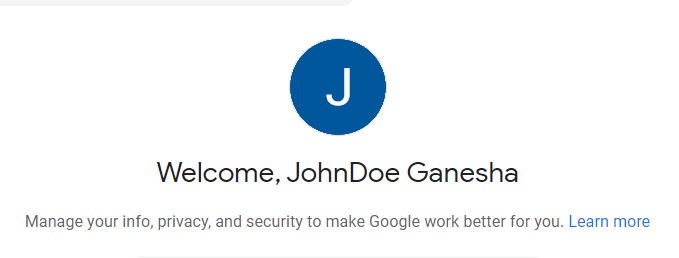
Puede usar esta cuenta de Google para iniciar sesión en Remind y estar en comunicación continua de eventos escolares, fechas y recordatorios.